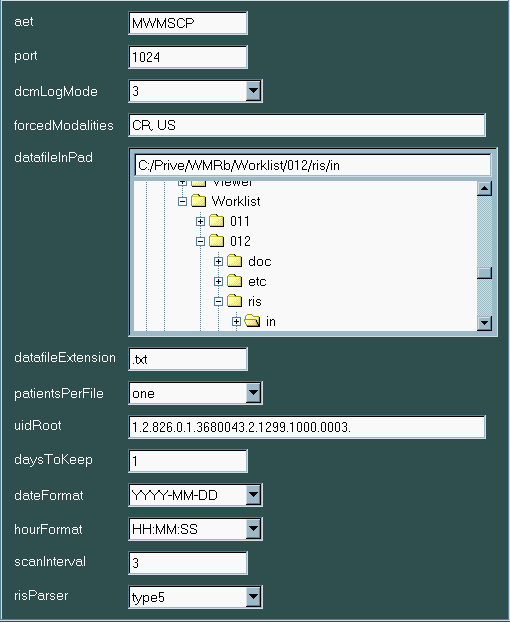
To use the GUI just launch UPDEg.rbw. Remember that a ruby interpreter (version 1.8.4 or above) is required. Each tab gives access to a specific tool.
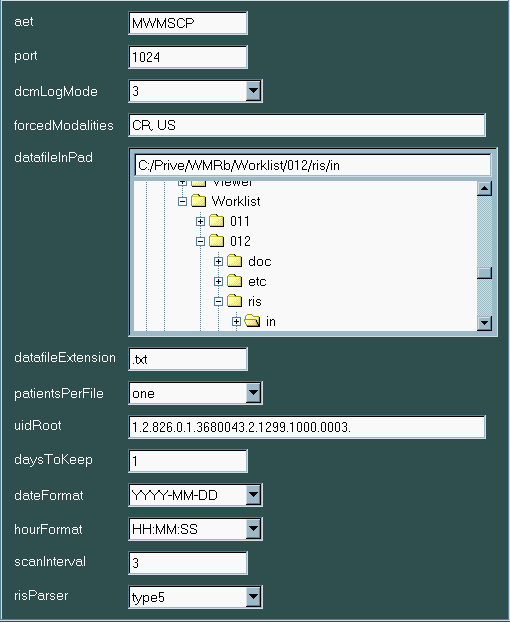
Refer to the section about config.yaml for more information about the different options. When saving a new configuration, the old configuration will be saved as "configOld.yaml".
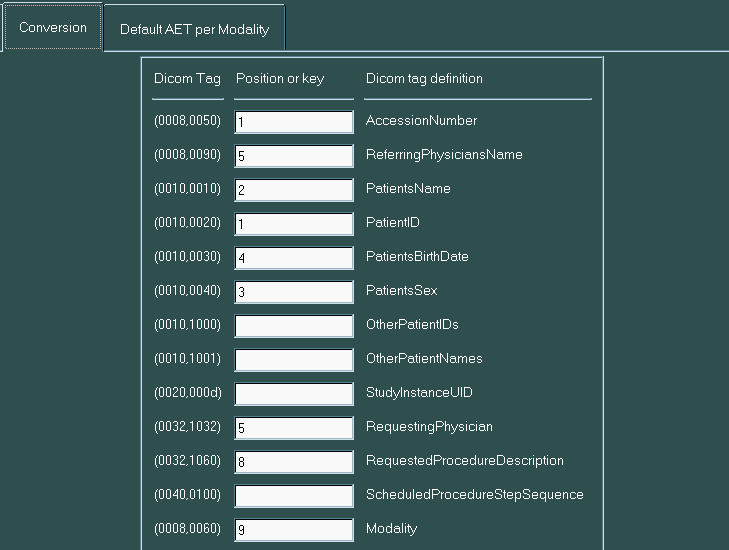
Refer to the section about plugins for more information.
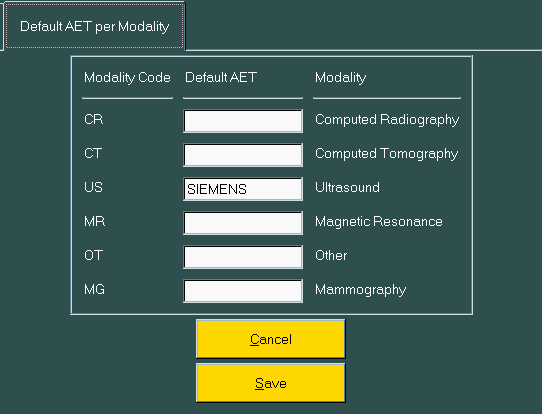
Refer to the section about modAet.yaml for more information.
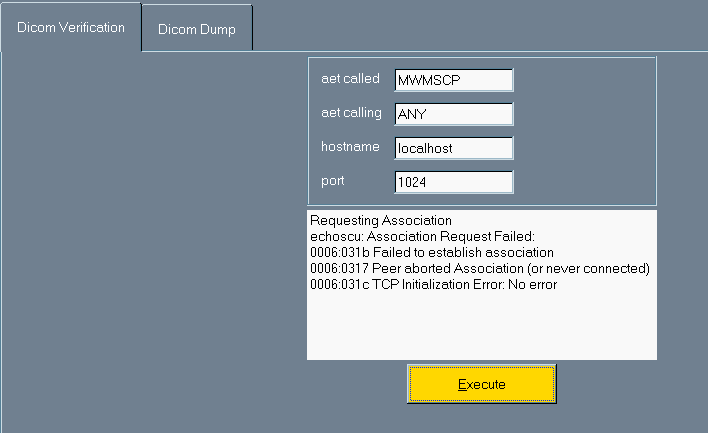
aet called, fill in the application entity title of the SCP aet calling, fill in the application entity title of the SCU hostame, fill in the hostname or ip-adress of the computer on which the SCP is running port, fill in the tcp/ip port associated with the SCP
The default values shown in this screen are also the default values of UPDE (wlmscpfs). The white section will be empty at start up. Here the result of a non-succesfull dicom verification is shown.
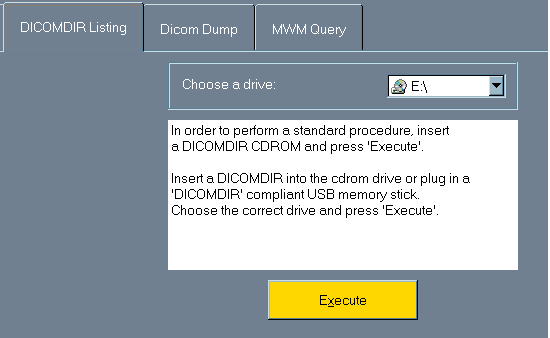
This tool is used to translate the DICOMDIR file, contained on a DICOMDIR compatible medium, to a HTML file. Just indicate the drive on which the DICOMDIR medium is to be found and press "Execute".

This tool is only suited for dicom headers in emplicit little endian. The files which can be dumped, are the files located in "installation_directory\ris\AET". The purpose of this utility is to check if the wl files contain the data sent by the RIS. When pressing execute, notepad will open to display the dicom dump.

It is possible to include or exclude some tags from the query. By default, all tags will be included.
The result of the DICOM MWM Find can be read at "installation_directory\log\findscuRsp.txt".